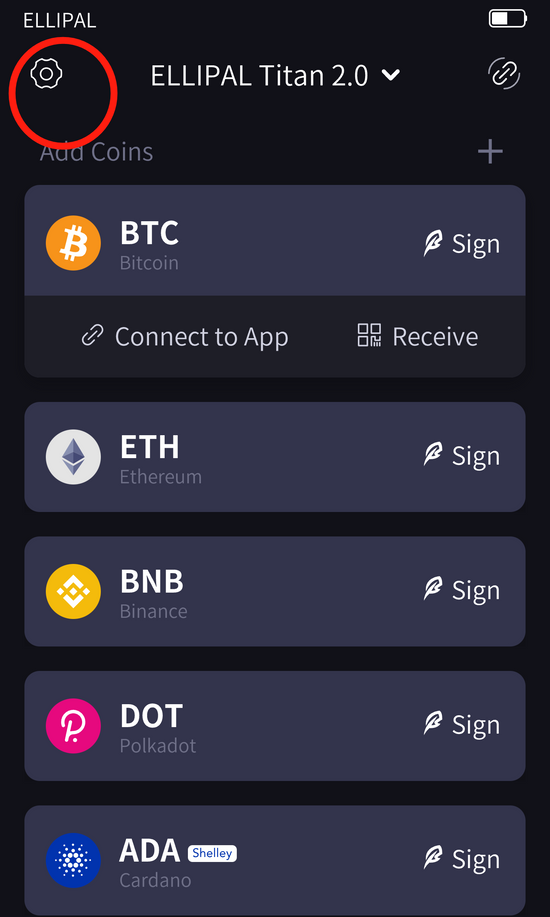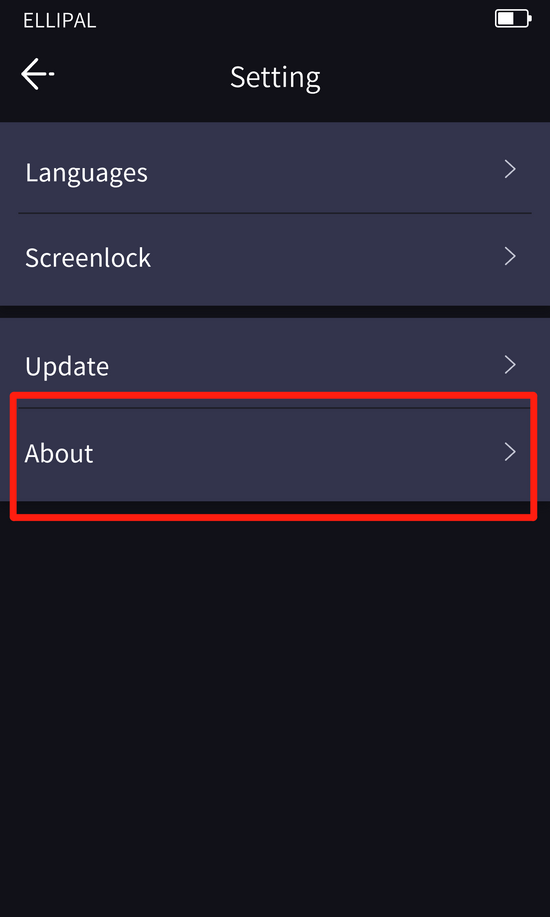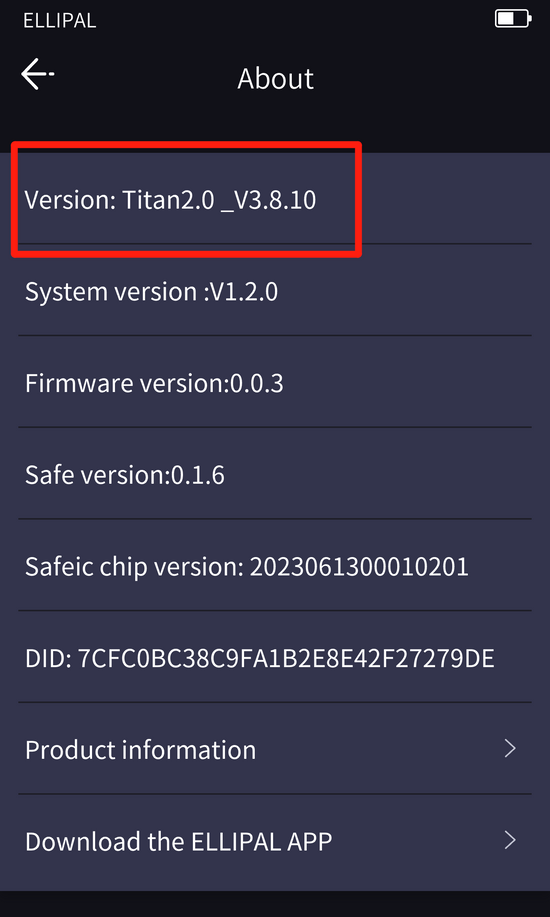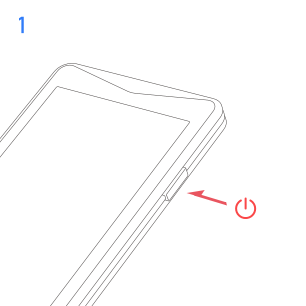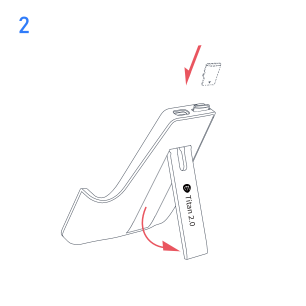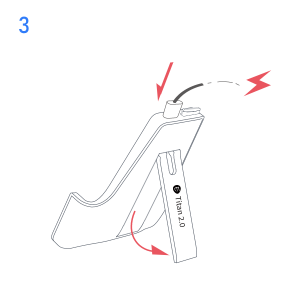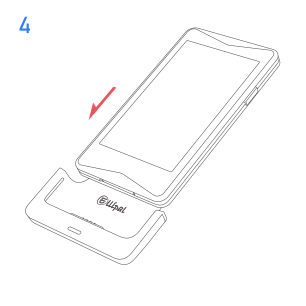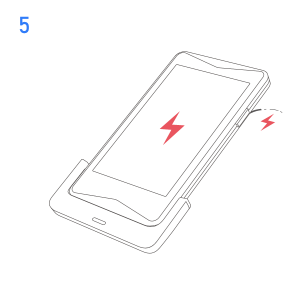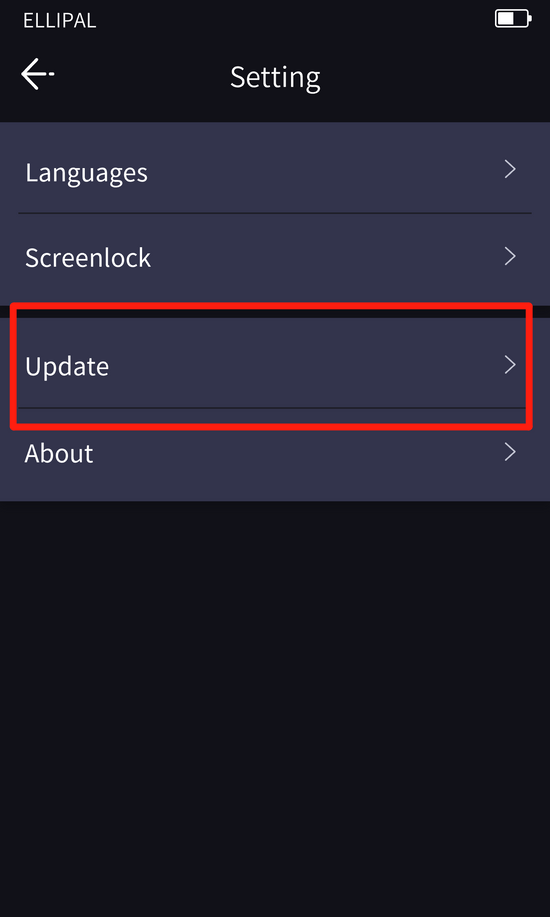ELLIPAL Titan 2.0 Update Guide
Latest Version Update V4.6.1
- Added support for Sonic Chain: You can easily transfer assets from the Fantom chain to the Sonic chain.
Before Update
Check the version of your ELLIPAL cold wallet
1.Select the 'gear icon' for 'Settings'
2.Select 'About'
3.Check if the version starts with 'Titan2.0'.
If not, please go to the appropriate update page for your device
Update ELLIPAL Titan 2.0
Micro SD card must be FAT32 formatted for the update to work.
Step 1 Download Update File
1.Prepare a card reader, a formatted SD card (8GB/16GB/32GB) and a computer
2.Download the zip file to the SD card, ensuring only one zip file named 'Ellipal_titanplus_v4.6.1.zip' remains on the card5
Important Notes:
- It is crucial to keep the zip file's name unchanged; if your system automatically adds a suffix like '(1)', remember to delete it.
- For Mac OS users, we recommend using Chrome to prevent the file from being automatically unzipped.
Step 2 Insert SD Card and Plug in Adapter
FOLLOW THESE STEPS CAREFULLY
1. Insert the SD card into the adapter without connecting to power.
2. Plug the original charging cable into the adapter and ensure it is connected directly to a power outlet, not a computer.
Important Notes:
- Ensure the charging cable is connected directly to a power outlet, not a computer
- The adapter light must appear blue after inserting the SD card to indicate that the adapter has read the card correctly.
- If the light appears green, try repeatedly removing and reinserting the SD card, or try another SD card or adapter.
Step 3 Update
FOLLOW THESE STEPS CAREFULLY
1.Turn off ELLIPAL
2.Place ELLIPAL on the charged adapter. The device will turn on automatically.
3.Select the gear icon for 'Settings'
4.Select 'Update'. ELLIPAL should recognize the update file on the SD card, and the blue light will start flashing.
5.ELLIPAL will automatically extract the update file. Please wait and do not disconnect the adapter.
6.Once extraction is complete, a new interface will appear. Select 'Start Update'
7.Wait about 2 minutes for the update to finish.
Important Notes:
- ELLIPAL will reboot after updating. Do not worry and do not touch it.
Double-Check These Guidelines to Prevent Upgrade Failures
- Preparation: 1) Format the SD card to FAT32; 2) Download the correct update file; 3) Keep only one zipped firmware update file on the SD card.
- Operation sequence: 1) Insert the prepared SD card; 2) plug in the adapter; 3) place the turned-off device on the adapter.
- Key Details: 1) Fully insert the SD card into the adapter; 2) Charge the ELLIPAL with a power outlet during the update.
UPDATE TUTORIAL VIDEO
SUPPORT
Contact cs@ellipal.com, we will reply within 48 hours.